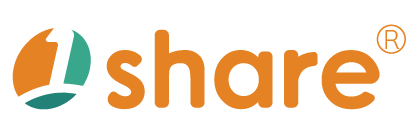Staff Management
The staff management feature is designed specifically for administrators, enabling them to conveniently and effectively manage, query, and update detailed staff information. This feature includes staff search, batch import of staff data, viewing staff lists, and precise configuration of staff permissions. By using this feature, administrators can not only improve operational efficiency but also ensure the accuracy and completeness of personnel data.
Operation Steps
Accessing the Staff Management Feature
- Log in to the backend system using an account with administrative privileges.
- After a successful login, select
Management Area > Stafffrom the main menu to enter the staff management interface.
Searching Staff Information
- Enter keywords such as account, name, job title, or class in the search field.
- Verify the input data and click the "Search" button.
- The system will immediately display staff data that matches the conditions, allowing administrators to quickly view and proceed with further actions.
Batch Import of Staff Data
- On the main interface, click the "Import Staff Data" button.
- The system provides sample files in CSV or XLS format. Administrators should download and familiarize themselves with the file format.
- Fill in detailed staff data according to the sample file format, including name, account, job title, contact number, and permission settings.
- After confirming the data is complete and correct, upload the file to the system and click "Confirm Import" to complete the batch import process.
Viewing Staff List
- Click "Staff List" in the main interface to view all staff details in the system.
- The list includes staff name, account, job title, gender, date of birth, contact number, mobile phone, permission status, account validity period, and login history, helping administrators effectively track and manage.
Setting Staff Permissions
- In the staff list, select the staff whose permissions need adjustment.
- Click the "Permission Settings" icon next to the staff name.
- In the permission settings window, check or uncheck relevant permissions based on actual needs.
- After completing the settings, click the "Save" button to update the staff permissions.
Staff
Management Area > StaffThis interface provides filtering functions and a detailed staff list for managing all staff user accounts.
Condition Filter
This is an advanced search tool that allows administrators to combine multiple conditions to precisely find staff.
Status
Filter by account status. Options include All, Active, Expired/Suspended.
Search Field
Dropdown menu to select whether to search by Account or Name.
Logical Operation
Use AND or OR to combine multiple search conditions for more complex queries.
Add
Create a new staff member.
Edit
Modify selected staff information.
Import Staff Data
Provides the ability to batch create staff accounts through file import.
Staff List
Displays detailed information of each staff member in a table format.
Name
The staff member’s name.
Account
The staff member’s account.
The staff member’s email.
Job Title
The staff member’s position or role in the system.
Gender
The staff member’s gender.
Home Phone
The staff member’s home phone number.
Mobile Phone
The staff member’s mobile phone number.
Permission
Indicates whether the account has active permissions or is suspended.
Expiration Date
The validity period of the staff account. If expired, it will be displayed in red text.
Login Record
A button that, when clicked, shows the full login history of the staff member.
Edit
Button for editing a single staff member’s data.
Add / Edit Staff
Management Area > Staff > Add / EditThis interface allows top-level administrators to configure all personal information of new staff and assign precise backend functional permissions.
Login Account / Login Password
Set the account and password for staff login to the backend.
Profile Picture
Upload a profile photo for the staff member.
Permission
Set account permissions: Enabled or Suspended.
Expiration Date
Set the validity period of the staff account.
Name
Record the staff member’s name.
Job Title
Record the staff member’s job title.
Gender
Record the staff member’s gender.
ID Number
Record the staff member’s ID.
Birthday
Record the staff member’s date of birth.
Record the staff member’s email.
Home Phone
Record the staff member’s home phone.
Mobile Phone
Record the staff member’s mobile phone.
Highest Education
Record the staff member’s highest education.
Graduated School
Record the staff member’s school of graduation.
Address
Record the staff member’s address.
Teacher Introduction (Displayed on Website)
A text editor allowing administrators to create a text-and-image introduction page for teachers or staff, displayed on the website frontend.
Permissions
Set backend modules accessible and manageable by the staff.
System Management
The highest level of permission. Staff with this right can access all backend settings of the platform.
Member Account Management
Grants rights to manage "Member" accounts, including adding, editing, querying, suspending, or deleting member accounts.
Staff Account Management
Grants rights to manage other staff accounts. Typically assigned to senior supervisors or HR managers to add or edit staff backend accounts.
Product Management
Grants rights to manage all "Products" or "Course Plans" on the platform. Staff can configure course prices, descriptions, and availability.
Order Management
Grants rights to manage "Orders" and "Billing". Staff can query order records, handle payment statuses, and manage related functions.
Live Streaming Management
Grants rights to manage the "Live Streaming" feature. Staff can schedule, configure, launch online live courses, and review related records.
News/Consultation/Countdown/Q\&A Management
A group of content management permissions including managing site announcements, replying to user inquiries, setting countdown timers, and maintaining FAQs.
SMS Management
Grants rights to use the "SMS" module. Staff can send SMS messages or app push notifications to students or staff.
Video Management
Grants rights to manage the "Video" media library. Staff can upload, edit, categorize, and configure video covers and attachments.
Query Analysis Records
Grants rights to view the "Analysis" module. Staff can review traffic, device sources, viewing data, and other statistical reports.
Layout Management
Grants rights to manage the frontend website appearance and content, including homepage sliders and page layouts.
Blog Management
Grants rights to manage the website "Blog". Staff can write, edit, publish, or delete blog posts.
Save
Save all staff data and permission settings.
Cancel
Cancel all settings.
Login Records
Management Area > Staff > Login RecordsThis interface provides detailed logs of all login and logout activities of a single staff member, serving as an important tool for security audits and user behavior analysis.
Window Title
The window title dynamically includes the staff name and account, clearly indicating whose records are being viewed.
Date Filter
The top of the window provides a date range selector with a search button. Administrators can filter login activities within a specific period.
Login Record List
Displayed in a table, sorted in reverse chronological order (latest first).
Date & Time
Records the login timestamp.
Logout Time
Records the logout timestamp.
Device
Displayed with an icon representing the login device.
Login Method
Displayed with an icon representing the login method.
Source IP Address
Records the IP address used during login, useful for tracking login location or network source.
OS
Records the operating system of the login device.
Browser
Records the browser name and version used during login.
Import Staff Data
Management Area > Staff > Import Staff DataThis interface allows administrators to create batch staff accounts by uploading Excel files, saving the effort of manually adding staff one by one.
Import Staff List (XLS format)
Specifies the purpose of this function and accepted file format.
Note: The import file must be in Office Excel 2003 format with
.xlsextension, not the newer.xlsxformat.
Download XLS Import Sample File
Administrators can download this template and prepare their own staff list based on its fields and format to ensure successful upload.
Overwrite Existing Data for Duplicate Accounts
If checked, any duplicate accounts in the uploaded file will overwrite existing system data.
Skip Duplicate Accounts
If checked, duplicate accounts found in the file will be skipped, keeping the original system data unchanged.
Upload XLS File Here
A button to start the upload and batch creation process after selecting a file.
Cancel
Cancel the import and close the window.
Usage Scenarios
- School administrators quickly retrieve specific teachers’ contact or job information.
- Cram schools use the batch import function to process large amounts of new staff data, effectively saving manual entry time.
- Organization administrators regularly review and update staff data, including permission settings and account validity.
- Training centers use the staff list function to track staff login activities to evaluate engagement and attendance.
- HR departments efficiently update staff data using batch import, reducing repetitive administrative work.
Frequently Asked Questions (FAQ)
Q1: What tools can administrators use to precisely search staff accounts in the staff management interface?
A: Administrators can use the condition filter. It includes filtering by account status (All, Active, or Expired/Suspended), choosing to search by account or name, and combining multiple search conditions using AND or OR.
Q2: What personal data and account attributes can top administrators configure in the "Add/Edit Staff" interface?
A: They can configure login account and password, profile picture, account status (enabled or suspended), and expiration date. They can also record staff details such as name, job title, gender, ID number, birthday, email, home phone, mobile phone, highest education, graduated school, and address. Additionally, administrators can create a teacher introduction page with text and images to be displayed on the website.
Q3: What does the "System Management" permission represent in the backend, and what operations can its owner perform?
A: "System Management" is the highest level permission. Staff with this right can access all backend settings of the platform and perform full system configurations and operations.
Q4: Besides date and time, what other details does the login record interface provide for auditing and behavior analysis?
A: The login record interface shows date/time and logout time for each activity. It also records device icon, login method icon, source IP address, operating system, and browser name/version, which are crucial for security auditing and behavior analysis.
Q5: What file format is supported for importing staff data? What options are available if duplicate accounts exist?
A: The system requires Office Excel 2003 format (.xls) and does not support .xlsx. For duplicate accounts, administrators can choose to either overwrite existing data or skip the duplicate to retain existing records.
Q6: What basic information does the staff list display?
A: The staff list displays name, account, email, job title, gender, home phone, and mobile phone. It also shows permission status (active or suspended) and account expiration date, with expired accounts highlighted in red.
Q7: Name at least three major backend module permissions configurable in the "Add/Edit Staff" interface.
A: Examples include:
- Member Account Management: Full control over student accounts (add, edit, query, suspend, delete).
- Product Management: Manage all products or course plans, including prices, descriptions, and availability.
- Order Management: Access student order records, process payment statuses, and manage financial functions.
Q8: Besides manually adding staff, what other method does the system provide for bulk account creation? What is the main advantage?
A: The system provides "Import Staff Data", allowing administrators to create accounts in bulk by uploading Excel files. The main advantage is saving time and effort, avoiding repetitive manual entry.
Q9: What should be done if an error occurs when importing staff data?
A: Check that the uploaded file format matches the sample exactly, especially field names and data formats. Correct the file and re-upload.
Q10: How to quickly adjust staff permissions?
A: In the staff list, find the staff member, click the permission settings icon, and check or uncheck items in the popup window.
Q11: Does the system support batch editing of staff data?
A: Currently, batch editing is not supported. Administrators should re-import updated data to update records.
Q12: Why can’t some staff full details be viewed?
A: This is usually due to insufficient account permissions. Contact the system administrator to adjust permissions.
Q13: How to effectively track staff login and activity records?
A: The staff list clearly records login times and activities, allowing administrators to review regularly for effective management and evaluation.
This manual strives for accuracy and completeness, but we do not assume any liability for errors, omissions, or updates. The content may be modified at any time without prior notice. We are not responsible for any damages arising from the use of this manual or downloading its contents, including but not limited to system failures, data loss, or infringement of rights. Users assume full responsibility and risk.