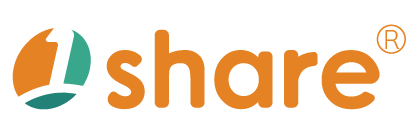Member Management
This manual provides a detailed introduction to the Member Management Function of the 1share platform, including operation methods, real-world usage examples, and frequently asked questions. It helps administrators manage member information efficiently and accurately, thereby enhancing member service satisfaction.
Function Overview
The Member Management function offers a complete and intuitive interface for managing member data. The main functions include searching for members, batch importing and exporting, as well as viewing and editing member details. With this function, administrators can quickly process member information, ensuring data updates are timely and accurate.
Key features include:
- Member data search
- Batch import of member data
- Batch export of member data
- View and edit member details
- Member permission settings and management
Operation Process Instructions
Search for Member Data
- Log in to the platform backend and go to Management Area > Member Management.
- Enter the member account, name, phone number, or other related information in the search box.
- Click Search to display the list of matching members. Click the member name to enter the detail page.
Batch Import of Member Data
- In Management Area > Member Management, click Import Member Data.
- Download and fill in the member data according to the sample format provided by the system. Make sure all required fields are completed.
- Select the file and upload it. After confirming the data is correct, click Import to complete batch processing.
Batch Export of Member Data
- Go to Management Area > Member Management and select Export Member Data.
- The system will automatically generate an export file in Office Excel 2003 format, suitable for further data processing and management.
View and Edit Member Information
- Search for a member and click the member name to enter the member detail page.
- The page will display all information of the member, such as account, name, contact details, address, and education history.
- To modify the information, click Edit to make changes. After finishing, be sure to click Save to update the data.
Member
Management Area > MemberThis interface provides a detailed member list along with powerful filtering and management functions.
Filter Conditions
This is an advanced search tool that allows administrators to combine multiple conditions to accurately find members.
Status
Filter by account status. Options include All, Active, Expired/Suspended, Pending Verification.
Search Fields
Filter based on Account, Name, Email, Mobile Phone, Home Phone, ID Number, School, Class.
Logical Operators
Use AND or OR to combine multiple search conditions for more complex queries.
Add
Create a new member.
Activate
Activate the selected member account(s).
Suspend
Suspend the selected member account(s).
Add/Deduct Points
Add or deduct points for the selected member(s).
Delete
Delete the selected member account(s).
Export [All] Member Data
Export all complete member data from the platform in a single downloadable file.
Import Member Data
Import a file to batch create member accounts.
Member List
Displays each member’s details and status in table format.
Account (Student ID)
Member identification data, including profile picture, name, and account.
Registration Method
Shows the registration source of the member with an icon.
The member’s email.
Mobile Phone
The member’s mobile phone number.
Created Date
The time the account was created.
Expiry Date
The account’s expiration date.
Remaining Points
Shows the current remaining points in the member’s account.
Top-up
A quick top-up section with an input box and + - buttons, allowing administrators to directly add or deduct points for a single member.
Learning Records
View the member’s course activity history.
Login Records
View all login history of the member.
Point Records
View all point top-ups and spending records.
Edit
Edit the data of a single member.
Delete
Delete a single member account.
Add / Edit Member Settings
Management Area > Member > Add / EditThis interface allows administrators to create new member accounts, personal details, contact information, and educational/work background.
Login Account / Password
Set the account and password used for login.
Profile Picture
Upload a profile picture for the member. Limit: resolution 200x300, file size < 100K.
Permissions
Set this account’s status: Active or Suspended.
Expiry Date
Set the validity period of this account.
Name
Record the member’s name.
Gender
Choose the member’s gender: Male, Female, or Prefer not to disclose.
Registration Method
Record the member’s registration source.
ID Number
Record the member’s ID number.
Birthday
Record the member’s date of birth.
Record the member’s email.
Home Phone
Record the member’s home phone number.
Mobile Phone
Record the member’s mobile phone number.
School
Record the member’s current school.
Class
Record the member’s class.
Highest Education
Record the member’s highest educational attainment.
Graduated School
Record the member’s graduated school.
Employer
Record the member’s current company or organization.
Job Title
Record the member’s current job title.
Mailing Address
Record the member’s mailing address.
Remarks
A text area for recording any additional notes or special information about the member.
Save
Save all filled member information and complete the addition.
Cancel
Cancel editing and close the add window.
Member Learning Records
Management Area > Member > Learning RecordsThis interface provides the complete viewing activity log of a single member, serving as the most important data source for analyzing learning behavior and engagement.
Window Title
The window title dynamically displays the member’s name and account, clearly indicating whose record is being viewed.
Date Filter
Administrators can set start and end dates to query learning activities within a specific timeframe.
Learning Record List
Displays each course viewing activity in chronological order.
Serial number.
Subject
The subject of the viewed course.
Course
The specific course viewed.
Unit
The unit/module viewed.
Teacher
The teacher of the course.
Course Length
The total duration of the video.
Authorized Viewing
The authorized start and end times for viewing the video.
Viewing Duration (This Time)
The actual viewing duration for this session.
Total Viewing Duration
The total accumulated time spent on this video.
Points Deducted
Points deducted for watching the video.
Replay Count
Number of times the video was rewatched.
Login Records
Management Area > Member > Login RecordsThis interface provides the complete login and logout activity log of a single member, which is critical for security audits and behavior analysis.
Window Title
The window title dynamically displays the member’s name and account, clearly indicating whose record is being viewed.
Date Filter
Administrators can set start and end dates to query login activities within a specific timeframe.
Login Record List
Displays each login activity in reverse chronological order (newest first).
Date & Time
The login time of the activity.
Logout Time
The logout time of the activity.
Device
An icon representing the member’s device.
Login Method
Indicates the login method, e.g., “Standard Account/Password Login.”
Source IP Address
The IP address used during login.
OS
The operating system of the login device.
Browser
The browser name and version used for login.
Point Records
Management Area > Member > Point RecordsThis interface provides the complete point history of a single member, including top-ups and spending logs, serving as the member’s personal “point passbook.”
Window Title
The window title dynamically displays the member’s name and account, clearly indicating whose record is being viewed.
Date Filter
Administrators can set start and end dates to query point changes within a specific timeframe.
Point Record List
Displays each point transaction in reverse chronological order (newest first).
Date & Time
Exact time of the transaction.
Original Points
Points balance before the transaction.
Points Change
The number of points added (positive) or deducted (negative).
Remaining Points
The updated balance after the transaction.
Operator
The user who executed the transaction.
Description
Detailed explanation of the transaction.
Export Member Data
Management Area > Member > Export Member DataThis function allows administrators to export member data into Excel format. It is recommended to use Office Excel 2003 to ensure compatibility.
Import Member Data
Management Area > Member > Import Member DataAdministrators can use this batch import function to quickly add multiple members. Files must be in Office Excel 2003 format to ensure smooth processing.
Usage Scenarios
- New Semester Member Setup: At the start of the semester, batch add multiple members at once to save time and manpower.
- Lost Account Recovery: If a member forgets their account or password, administrators can quickly locate their profile and provide assistance.
- Regular Updates: Keep member contact information and personal data up to date.
- Permission Adjustments: Update member permissions anytime to reflect role changes.
- Regular Backups: Export member data regularly for secure backups and easy recovery.
FAQ
Q1: How should I handle errors when importing member data?
A: First, confirm that the file format and data fields match system requirements. If the issue persists, contact the system administrator.
Q2: If there are errors in the imported batch data, can I re-upload it?
A: Yes. You can re-import the updated data, and the system will automatically overwrite old records.
Q3: How can I quickly adjust permissions for multiple members at once?
A: Currently, the system only supports individual adjustments. It is recommended to use the member list for quick step-by-step settings.
Q4: Can members update their own personal information?
A: Members can update basic information themselves. Sensitive data such as permissions and expiry dates can only be modified by administrators.
Q5: In the “Member” management section, which account status options can administrators use to filter members?
A: Status options include All, Active, Expired/Suspended, and Pending Verification.
Q6: In the “Add / Edit Member Settings” interface, besides account and personal information, what contact and educational details can be set?
A: You can set Email, Home Phone, Mobile Phone, as well as School, Class, Highest Education, Graduated School, Employer, Job Title, and Mailing Address.
Q7: What data points does the “Member Learning Records” interface provide for analyzing course viewing behavior?
A: It includes Subject, Course, Unit, Teacher, Course Length, Authorized Viewing Time, Viewing Duration (This Time), Total Viewing Duration, Points Deducted, and Replay Count.
Q8: In the main “Member” interface, what quick actions or records can administrators access for a single member?
A: Administrators can Top-up Points, View Learning Records, View Login Records, View Point Records, Edit Member Data, and Delete Member Account.
Q9: In the “Login Records” interface, what additional device and network information is recorded besides date and time?
A: It records Login Time, Logout Time, Device (with icon), Login Method, Source IP Address, Operating System, and Browser (name and version).
Q10: When searching for members, what logical operators can administrators use to combine multiple conditions?
A: Administrators can use AND and OR operators for complex queries.
Q11: In the “Add / Edit Member Settings” interface, what other personal information besides name can be recorded?
A: Login Account, Password, Profile Picture, Permissions (Active/Suspended), Expiry Date, Gender, Registration Method, ID Number, and Birthday.
Q12: The “Point Records” interface is compared to what, and what key information does it display in reverse order?
A: It is compared to a member’s Personal Point Passbook. It lists records in reverse chronological order including Date & Time, Original Points, Points Change, Remaining Points, Operator, and Description.
This manual strives for accuracy and completeness, but we do not assume any liability for errors, omissions, or updates. The content may be modified at any time without prior notice. We are not responsible for any damages arising from the use of this manual or downloading its contents, including but not limited to system failures, data loss, or infringement of rights. Users assume full responsibility and risk.